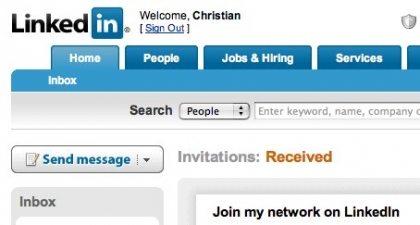Once you have completed your profile an individual tool on LinkedIn can be a cornerstone of your business’ marketing.
This is not intended to be a comprehensive list of all the tools on LinkedIn, just of the ones I think are most useful for small business owners.
All About LinkedIn Applications
In the bottom of the left column on your LinkedIn profile is a section called “Applications”. You might notice that in comparison to Facebook, there are relatively few applications available on LinkedIn. But the dearth of applications is more of a strength for LinkedIn – there’s far less clutter and the apps are focused on a single purpose – helping you present your professional wares. Many of the tools listed below are actually LinkedIn “Apps” that were developed by 3rd parties (i.e. not LinkedIn). There are only 4 third party apps that I’ve included in this list (and they only represent 2 “Tools”). The rest of my recommendations are tools that are core to your LinkedIn profile.
So here’s my Top 12 list…
LinkedIn Events
This feature is very simple. You can submit your event allowing you to promote it to other LinkedIn users both within and outside your network. You can also go here to find events you might be interested in attending. Both live and virtual events can be included.
- “Events Home” displays a list of the events related to your connections (created by, attending or interested in).
- “Find Events” allows you to search for events you may be interested in attending.
- “My Events” are events you have created that are upcoming or past.
- “Add an Event” is where you, well, add an event. Once you publish the event, your connections will automatically receive an update. You can also share it with up to 50 specific contacts at a time via LinkedIn mail, and you can pay to advertise the event to people outside your network.
Blog Link or WordPress
If you write a blog (a professional one of course), have the blog content automatically “sucked in” by one of these 3rd party applications so that your most recent posts are actually displayed and promoted in your profile.
SlideShare or Google Presentation
Have a smashing presentation you did in PowerPoint? You can use this 3rd party application to post your presentations publicly on LinkedIn to help you build credibility and clarify your areas of expertise.
LinkedIn Groups & Discussions
This is one of LinkedIn’s most useful features (and I would hazard a guess that it’s the most used too). Individual LinkedIn members start groups where other members have discussions, share news and post jobs. The wonderful thing about these groups is they are basically segmented mini-markets ready and waiting for you to tap into. As of this posting, there are more than 357,000 groups on LinkedIn ranging in size from 0 to more than 100,000 members. Approximately 5,000 new groups are created each week. Some groups have a spam problem but often there are worthwhile discussions to be had and news to read. Groups are also a great place build visibility among people who are interested in your area of business (we’ll dive into this more next week!). Be careful though – the line between “sharing information” in the form of links to your site or blog and spam can be very faint.
LinkedIn Searches (within your network and outside it)
Many people use LinkedIn as a simple contact management database. Having a lot of people in that database can provide you access to any company, person or network with whom you want to connect.
In fact especially if you don’t know who to reach out to for a particular question, need or opportunity, a quick keyword search on LinkedIn can tell you who you already know that meets your criteria, and can also find people you don’t know but should – and that’s where the magic begins!
Network Updates
These updates are useful obviously to keep up with what people are doing, but also as an excuse to reach out to someone and reconnect, and as a means of finding people you might want to know. You receive a list of updates both via email and at the bottom of your profile letting you know of the changes people have made to their profiles. Did they change their headline? Change their current job? Are they connected with 5 new people some of whom you might know?
LinkedIn Browser Toolbar
This application installs a thumbnail into your browser bar. The application simply opens different pages on LinkedIn to save you the time of typing them in. http://www.linkedin.com/static?key=browser_toolbar_download
LinkedIn Q&A
This is a tool that many LinkedIn users swear by. This tool can provide a great deal of exposure. When you answer a question, and your answer is rated “best answer” it will also appear in your profile which not only adds to the good will surrounding you but help you build credibility as an expert in your field. Beware however – this can be very time consuming.
Send Mass Emails
LinkedIn does limit your ability to do this outside of groups, typically you can email up to 50 people on your list at a time. But it can be a great way to get the word out. Note that when you post a “question” in Q & A, you can send the question to up to 200 of your connections in addition to making the question public.
Job Postings
For $195 for a 30-day posting, you can use LinkedIn to post jobs to a wider network of people or you can post jobs for free through groups that you’re a member of if the group owner has turned on the “Jobs” feature. Note that job descriptions are limited to about 3,900 characters.
Tagging
I included tagging in the last article on How to Set up your LinkedIn Profile but it really belongs here in the list of tools. It is a great tool for organizing your contacts into groups that are personally meaningful. Right now the tool is in Beta so it may not be visible yet to everyone. But when it becomes available I would definitely suggest checking it out.
Collaborating & Project Management
Do you work on projects with a remote workforce? Then the integrated Huddle app is great to work with all of your collaborators and one of the best tools available to share files, plan meetings, assign tasks and use tools like virtual whiteboards you share ideas.
That’s my power list of what I think are the most important “tools” for small business owners on LinkedIn – Do you have any others that you use on a regular basis and would like to recommend to others?